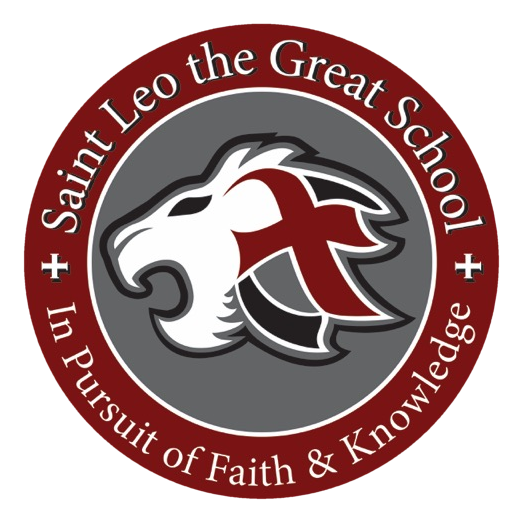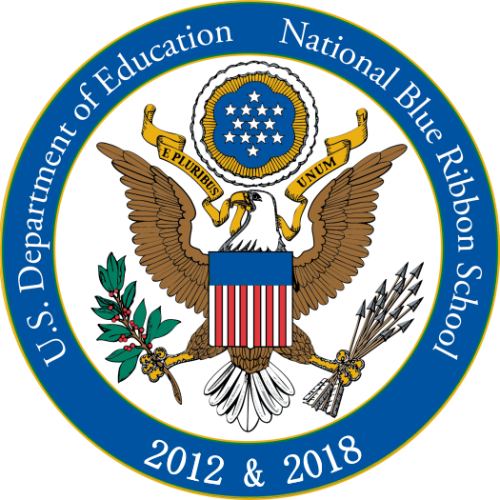Saint Leo the Great Digital Tools for Students and Parents/Guardians
How to Log into Microsoft Office
All students receive a Saint Leo's Microsoft Office 365 account as part of their education. The virtual platform for Saint Leo's is Microsoft Teams. Most 5th through 8th grade classwork and learning will take place using this platform. All students should already have their school account information (email and password). If a student does not, please reach out to TechSupport@stleoedu.com to have a member of our technical team assist you in procuring this information.
To get to your Microsoft Office account:
1. Open a browser (Chrome, Firefox, etc.) on any device and go to
Office.com or download the office apps on any phone or tablet (Teams, OneNote, Outlook, OneDrive, Word, etc.).
2. Log in with your school credentials mentioned above (email and password).
How to Get to Your Class Teams (Preschool - 8th Grade) and OneNote (5th - 8th Grade)
In order to get to your virtual class platforms to participate in class learning and assignments, you will need to learn how to get to your class in Teams. This is part of your Microsoft 365 account and you will need to log in first as shown above using your email and password.
To get to Teams:
1. Log into
Office.com as above, or in your Teams app
2. Select the Teams Tile or open the Teams app
3. Then select the Teams tab (on the left-hand ribbon if you are using a computer).
4. Next, find your class tile and click on it.
You are now in your class Teams
To get to your class' OneNote notebook (5th thru 8th Grade):
1. Go to your class in Teams (as directly above)
2. Go to the General Channel
3. Select the Class Notebook tab
4. From here you can open the notebook in the OneNote app, in a browser, or from directly inside of Teams
You are now in your Class Notebook
Chatting in Teams
Some classwork in 5th - 8th grade will require chatting in Teams. Additionally, this is a great way to communicate with your teachers, ask questions during class, or collaborate with your peers.
To Chat in Teams you can go to two places, "Teams" and "Chat":
1. Open Teams as above
2. Select either Teams to post a comment to the entire class or Chat to post a message to your teacher.
3. Now you can go to the chat bar at the bottom of the screen where it says, "Start a new conversation" and type whatever message or post you want to share.
4. Watch the video below for more details around the specifics of chat
How to Join a Class Call
To join your class remotely:
1. Log into Teams
2. Click on Calendar
3. Find your class' scheduled call in the calendar and click on that box
4. Select "Join" when it is time to start the call
5. Please note that it is proper etiquette to mute yourself when you join a call.
For more information watch the video below.
Technology Support
If you have any technology issues please send an email to TechSupport@stleoedu.com and someone from our team will help resolve your issue as soon as possible.
To make sure your technology issue is resolved as soon as possible, when emailing, please provide your child(ren)'s first name, last name, and teacher/homeroom.